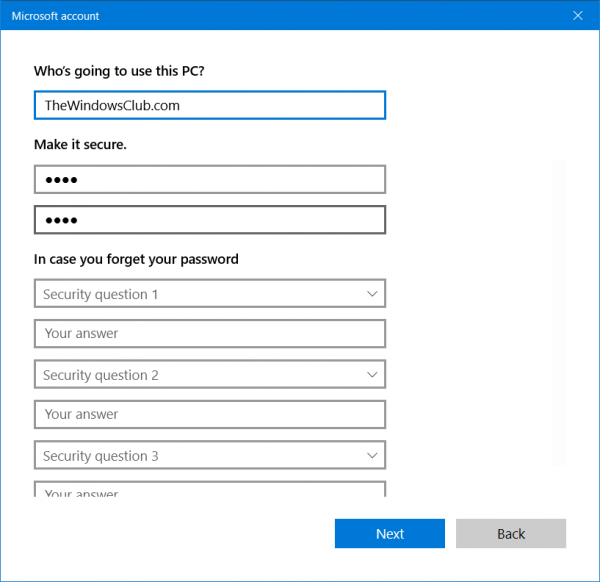Turn On or Off Security Questions in Windows 11/10
We will be taking a look at two methods that will show us how to turn on or off Security Questions on Windows 11/10- Before you begin, I recommend that you create a System Restore Point first.
1] Using the Registry Editor
Hit the WINKEY + R button combination to launch the Run utility, type in regedit and hit Enter. Once Registry Editor opens, navigate to the following key- Now, right click on the right side panel and click on New > DWORD (32-bit) Value. Set the name of this newly created DWORD as NoLocalPasswordResetQuestions.
Double click on the newly created DWORD and set its value as 1 This will disable the Security Questions. A value of 0 will disable Security Questions. Exit the Registry Editor and then reboot your computer for the changes to take effect.
2] Using the Group Policy Editor
Hit the WINKEY + R button combination to launch the Run utility, type in gpedit.msc and hit Enter. Once Group Policy Editor opens, navigate to the following setting- Computer Configuration > Administrative Templates > Windows Components > Credential User Interface
Now, on the right side panel and double click on Prevent the use of security questions for local accounts and set the radio button to Enabled for it.
This will turn off the Security Questions. Setting the radio button as Disabled or Not Configured will turn on the Security Questions. Exit the Group Policy Editor and then reboot your computer for the changes to take effect. How did that work out for you?