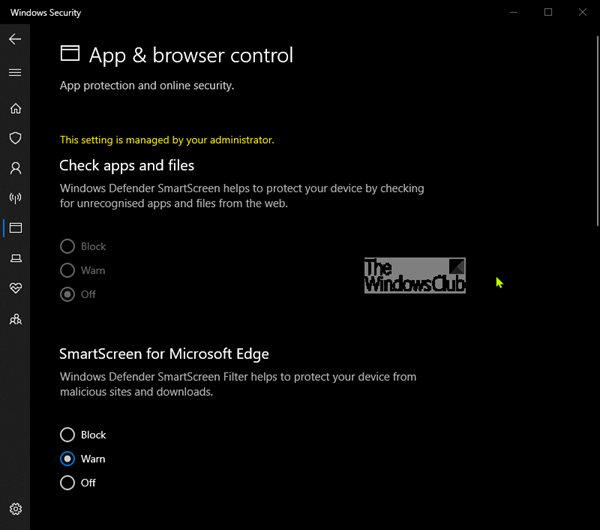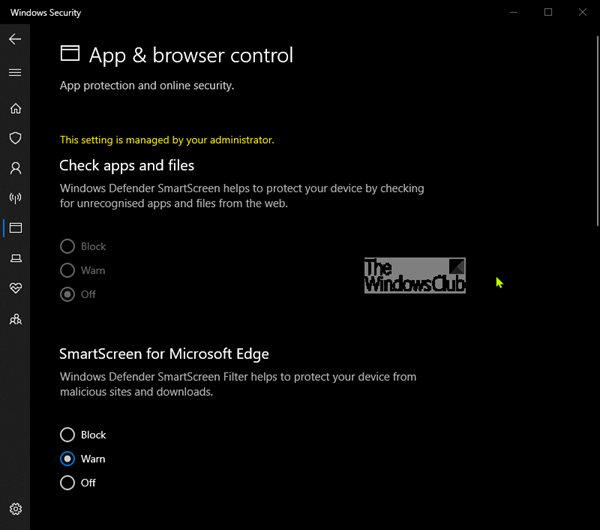App & Browser Control in Windows 11/10
To open Windows Security app, search for ‘windows security‘ and slick on the result. The App & Browser Control protection area in Windows Security, is one of the seven areas that protect your device and let you specify how you want your device protected in Windows Defender Security Center. The seven areas include-
Virus & threat protectionAccount protectionFirewall & network protectionApp & browser controlDevice securityDevice performance & healthFamily options.
App & browser control, update settings for Windows Defender SmartScreen to help protect your device against potentially dangerous apps, files, sites, and downloads. You’ll have Exploit Protection and you can customize protection settings for your devices. The sections you can see here are: The following settings can be seen here: The App & browser control area can be hidden from users. This can be useful if, as an admin, you don’t want them to see or have access to this area. If you choose to hide the Account protection area, it will no longer appear on the home page of the Windows Security Center, and its icon will not be shown on the navigation bar on the side of the app.
Show or Hide App & browser control in Windows Security via GPEDIT
Hide App & browser control in Windows Security via Registry
Show App & browser control in Windows Security via Registry
You can click here to download the zipped Registry files from our servers.