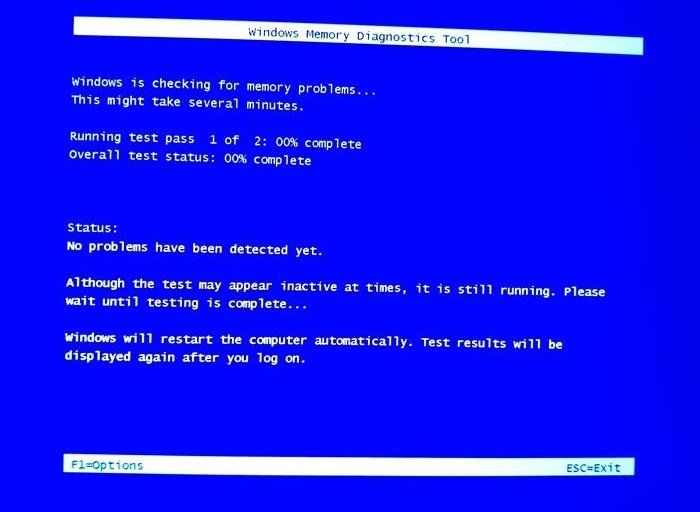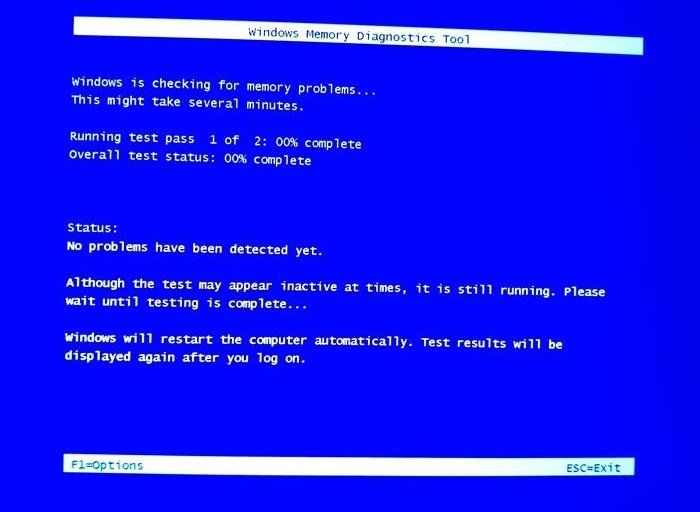Windows Memory Diagnostic Tool stuck
1] Give it time
The most prominent cause behind the issue in discussion is that some systems have a really large RAM and, in that case, it is perfectly alright for the Windows Memory Diagnostic Tool to take a long time. Many users have claimed that the tool took up to 12 hours to complete the job. Thus, the first approach when you encounter this problem should be to leave your computer running or with the memory diagnostic tool overnight. If it doesn’t resolve the problem in the discussion, read further.
2] Run it in Clean Boot State
The second cause could be interference by third-party software. In this case, you can consider rebooting the system in a clean boot state. The procedure to reboot your system in a clean boot state is as follows: Press Win+R to open the Run window and type the command msconfig. Hit Enter to open the System Configuration window. In the System Configuration window, go to the Services tab. Check the box corresponding to Hide all Microsoft services.
If any other application is still checked, the Disable all button would be active. Else, that button would be greyed out. Click on the Disable all button. Now click on Apply and finally on OK. It will prompt you to restart the computer and you can do the same.
If the Windows Memory Diagnostics tool works fine after the reboot, then you can consider uninstalling recently installed programs that could have caused the trouble. Hope this helped. Read next: Windows Memory Diagnostic not working.